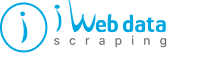
Try your luck — spin the wheel and unlock up to 30% OFF or exclusive freebies!

LinkedIn is a vast network of professionals, boasting connections with approximately 900 million individuals worldwide. Users share insights into their work experiences, company cultures, and current market trends on this platform. Moreover, LinkedIn serves as a valuable resource for generating leads for businesses, as it enables the identification of potential prospects interested in a product or service. Scraping LinkedIn profiles holds numerous practical applications, and in this blog, we will explore how to scrape LinkedIn profiles using Selenium and Python.
Python has solidified its position as a leading programming language for data scraping owing to its extensive array of libraries and tools. Selenium and Beautiful Soup are potent options for extracting data from websites. In this tutorial, we'll delve into web scraping with Python, focusing on scraping LinkedIn using the combined capabilities of Selenium and Beautiful Soup.
This article will guide you through the process of Social Media App Data Scraping using Selenium and parsing HTML content with the help of Beautiful Soup. Together, these tools equip us to extract data from LinkedIn, the world's largest professional networking platform. We'll cover everything from logging in to LinkedIn and navigating its pages to extracting information from user profiles and handling pagination and scrolling. Let's embark on this web scraping journey.
Getting started with our LinkedIn data scraping project requires setting up the essential environment on our machine. First and foremost, we must confirm the installation of Python.
After successfully installing Python, we can install the crucial libraries. This tutorial primarily relies on two essential libraries: Selenium, an automation tool for web browser interactions, and Beautiful Soup, designed for HTML content parsing. Installing these libraries is straightforward using Python's package manager, pip, which typically comes bundled with Python.
To initiate the installation, open a command prompt or terminal and execute the following commands:

These commands will initiate downloading and installing the required packages onto your system. Please be patient; the installation process may take a few moments to finish.
It is essential for enabling Selenium to automate browser interactions. Each web driver corresponds to a specific browser, and for this tutorial, we'll utilize ChromeDriver, tailored for the Google Chrome browser.
To configure ChromeDriver, download the version compatible with your Chrome browser. Visit the ChromeDriver downloads page (https://sites.google.com/a/chromium.org/chromedriver/downloads), ensuring you select the version that matches your Chrome browser and operating system (e.g., Windows, macOS, Linux).
Once you've obtained the ChromeDriver executable, choose a suitable directory. It's advisable to keep it in a readily accessible location, allowing easy reference in your Python script.
Now, let's proceed with the LinkedIn login process.

Before automating the LinkedIn login process with Selenium, we must identify the HTML elements linked to the login form. To access Chrome's inspection tools, right-click the login form or any page element and select "Inspect" from the menu. This action opens the developer tools panel.
Inside the developer tools panel, you'll find the page's HTML source code. Hover over or click on different elements in the HTML code to highlight corresponding parts on the page. Locate the input fields for the username/email and password and the login button. Note their HTML attributes, such as id, class, or name, which we'll use in our Python script to locate these elements.
In our case, the username field has the 'username' id, and the password field is 'password.' With these elements identified, we can automate the LinkedIn login process using Selenium. First, create an instance of the web driver, using ChromeDriver as the driver. This action opens a Chrome browser window managed by Selenium.
Next, instruct Selenium to locate the username/email and password input fields using their unique attributes. Methods like find_element_by_id(), find_element_by_name(), or find_element_by_class_name() can be employed to find these elements. Once located, employ the send_keys() method to simulate user input for the username/email and password.
Lastly, locate the login button and trigger it using Selenium's find_element_by_*() methods, followed by click(). It simulates a user clicking the login button initiating the LinkedIn login process.
Upon executing the provided code, a browser instance will launch and log into LinkedIn using the provided user credentials. In the following section of this article, we will delve into navigating LinkedIn's various pages using Selenium and extracting data from user profiles.

LinkedIn profile pages comprise several sections, including name, headline, summary, experience, education, and more. By examining the HTML code of a profile page, we can pinpoint the HTML elements housing the information we seek.
For instance, when scraping data from a profile, we can use Selenium to identify the relevant HTML elements and then employ Beautiful Soup to extract the desired data.
Here's an illustrative code snippet demonstrating how to extract profile information from multiple LinkedIn profiles using LinkedIn data scraper:

Name: Rumela Sen
Headline: Sr. Software Engineer at IBM
Summary: A software engineer at IBM with a strong track record of developing innovative solutions and contributing to cutting-edge projects.
Now that we've mastered scraping LinkedIn data from a single profile with Selenium and BeautifulSoup let's extend this capability to multiple profiles.
To extract data from multiple profiles efficiently, we can automate the sequence of visiting individual profile pages, extracting desired information, and organizing it for subsequent analysis.
Below, you'll find an example script illustrating how to scrape profile details from multiple LinkedIn profiles:
We've learned how to scrape multiple LinkedIn profiles simultaneously using Python, Selenium, and BeautifulSoup. This code snippet enables us to systematically visit profile URLs, extract the desired information, and display it on the console.
Through this approach and LinkedIn data scraping services, we've demonstrated an efficient method for LinkedIn profile scraping using these powerful Python libraries.
Conclusion: In this tutorial, we've explored the process of scraping social media profiles with Selenium and BeautifulSoup. Leveraging the capabilities of these libraries, we automated web interactions, parsed HTML content, and extracted valuable data from LinkedIn pages. Our LinkedIn Data Extraction Services covered logging in, navigating profiles, and extracting information like names, headlines, and summaries. The provided code examples make it accessible for beginners to follow along and implement.
For further details, contact iWeb Data Scraping now! You can also reach us for all your web scraping service and mobile app data scraping needs.