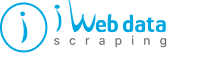
If you wish to get hands-on data that your app is using, you can observe from where this is approaching! It means studying network traffic. Using Android OS, Google has installed some barriers to do that. Here, we will show how to use some tools to scrape Android apps data.
We are very suspicious about the data that our devices produce. So, we wish to know how and what things are difficult to have from. Besides Android app data scraping, you might want to analyze your app’s network traffic to observe which data it is gathering on you.
At iWeb Data Scraping, we’ve got an effortless and a cross-platform method to see this traffic for different Android application. We have utilized a tool called apk-mitm which lets you change the network security profile information from an application’s apk files to let us sight the traffic. We are going to show here how to use it.
Ingredients
1 Making and Beginning an Android Virtual Device: Using an Android’s Developer Studio, you can start an AVD Manager using a tools menu to make an emulator. No unique settings are available that you have to think about; you could use any Android device and version. Here, we have selected a Pixel 3 with a preview version of the Android (called “R”). Whenever completed, we were got a screen, which is below.

2 Getting an APK file and Change it with APK-MITM: After that, we required an apk file to run on an emulator. We have searched for the site where you might do that and gone through https://apkgk.com. There we found and downloaded the file we needed. After downloading, using apk-mitm is merely single line!

3 A Proxy Set Up: From a mitmproxy tool, we prefer to utilize mitmweb because we never learned shortcuts of the terminal keyboard. When it’s beginning, you need to have a screen like this. To start this using Ubuntu, from the terminal, we direct to the place we downloaded tools and type “./mitmweb.”

4 Setting your AVD for using a proxy: In advanced settings about your AVD, visit settings and Proxy to set the proxy. You wish to set it as given below. Use 127.0.0.1 like a hostname and 8080 like a port number, and press apply. You may have to reboot AVD at that point — and a long press on the power key to do so.

5 Installation of mitmproxy CA Certificate at AVD: With an Android emulator, open the browser and search for http://mitm.it. Then, click on an Android icon and download a certificate. It won’t automatically install; therefore, you have to go to

For installing a certificate, you have downloaded. You’ll understand you’ve made it right if mitmproxy is inside Trusted Credentials.

6 Installing an App and Begin Viewing Traffic: We must reach the good part. Install an application by dragging the file you made in 2nd step on a device emulator screen. Open that up and start getting some traffic inside mitmproxy screen. Here, you can grab a json file from AWS S3. Here, we expect we might get a parallel file utilizing Python if we wanted.

And that’s it! It’s done!
Confidently, it assists in projects and assists you in avoiding a few more hostile apps. Feel free to send us some feedback in comments.
For more information about Android app scraper, contact iWeb Data Scraping now! You can also reach us for all your web scraping service or mobile app scraping service requirements.